Be honest, your onprem DNS is probably a bit of a mess. I’ve yet to encounter an organization that doesn’t have old/stale records in their onprem Active Directory integrated DNS; even when DNS scavenging is enabled. Sometimes this is a lack of time spent on housekeeping within DNS (raises hand: “guilty!”), other times it’s because nobody is quite sure how long that DNS record has been around to identify whether it can be deleted or not. We can use Powershell to identify DNS records Created and/or Modified date to help answer some questions about whether it can be deleted. However, the traditional DNS Powershell cmdlets (Get-DnsServerResourceRecord, etc.) will not output any information regarding Created or Modified. Instead, we will leverage the Active Directory database behind the scenes to get these attributes.
Finding specific DNS objects
By default when the Active Directory Powershell Module is installed/imported (either on a Domain Controller or when RSAT Tools are installed), Powershell recognizes “AD:” as a valid drive and this can be used to browse the AD database. To see the different drives that Powershell will recognize, run Get-PSDrive.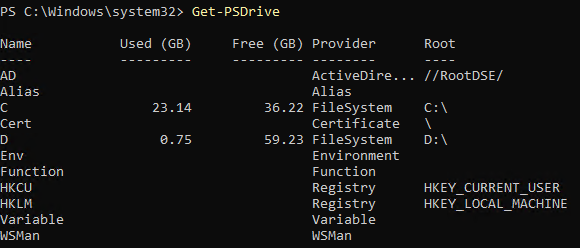
We can use Get-ChildItem to iterate through objects in this “drive” and output attributes of those objects; including the Created and Modified attributes. Typically, Get-ChildItem is used in conjuction with File Systems (network drives, local drives, etc.) so under common cirumstances I would always recommend using the -Filter parameter for that cmdlet when trying to grab specific objects; this cuts WAY down on the amount of time it takes an object to be returned. However, per Microsoft Documentation for that parameter, “The FileSystem provider is the only installed Powershell provider that supports filters.” As you can see below, our AD: drive does not have a Provider of FileSystem, so we cannot use the -Filter parameter for this. My DNS environment has a little over 11,000 records so it’s not a huge loss, but for extremely large environments it could hurt.
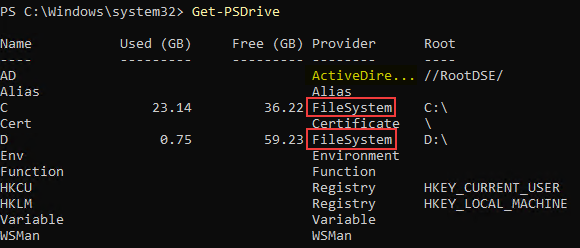
Assuming that we’re not looking to output all records (scroll down for more on that), we can leverage Where-Object to only output the objects based on the criteria we want. For this, we specify the path of our Get-ChildItem function to the DNS path inside the aforementioned AD “drive,” pipe that to Where-Object to specify the criteria we’re looking for (in this case “Name”), then pipe that to Get-ADObject to output the Created and Modified attributes of that object in the AD database.
Get-ChildItem -Path "AD:DC=domain.com,CN=MicrosoftDNS,CN=System,DC=domain,DC=com" | Where-Object {$_.Name -eq "<record name>"} | Get-ADObject -Properties Created,Modified | Select-Object Name,Created,Modified
#or
Get-ChildItem -Path "AD:DC=domain.com,CN=MicrosoftDNS,CN=System,DC=domain,DC=com" | Where-Object {$_.Name -like "*<keyword>*"} | Get-ADObject -Properties Created,Modified | Select-Object Name,Created,Modified
Output all DNS objects
If you want to output the created and/or modified date of every DNS object in the AD environment just remove the Where-Object function from the pipeline. Given how many objects are likely going to be returned, you will likely want to pipe that to Export-Csv to ensure that you have a readable file rather than having it all dump to the Powershell console.
Get-ChildItem -Path "AD:DC=domain.com,CN=MicrosoftDNS,CN=System,DC=domain,DC=com" | Get-ADObject -Properties Created,Modified | Select-Object Name,Created,Modified | Export-Csv -Path $env:USERPROFILE\Downloads\AD_DNS.csv -NoTypeInformation